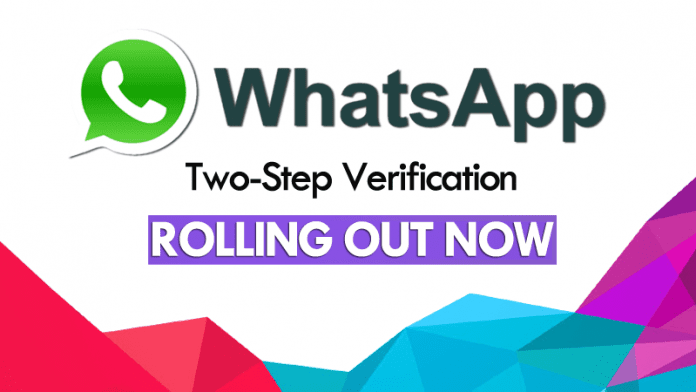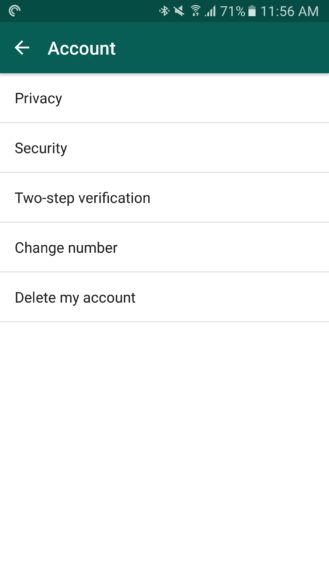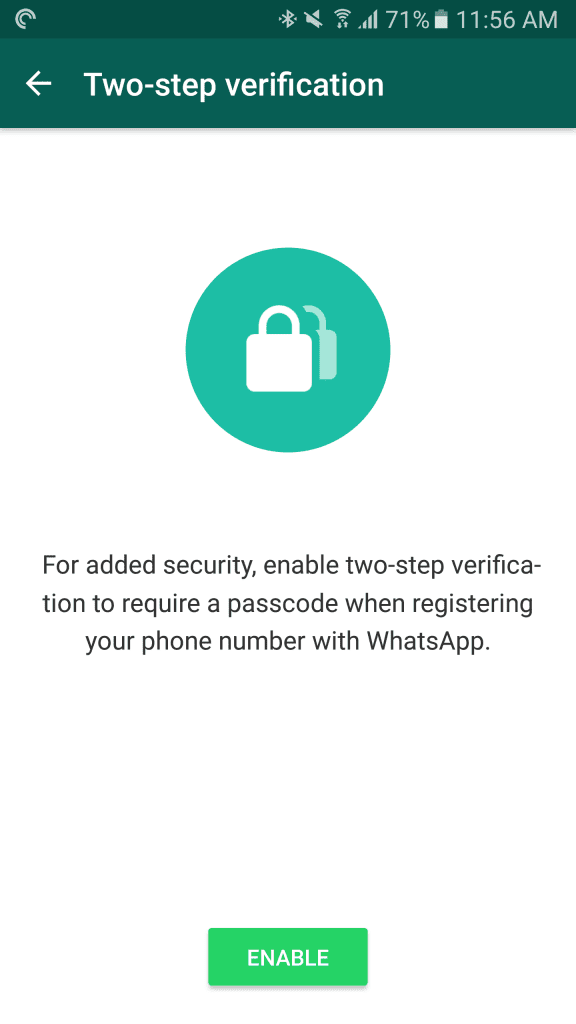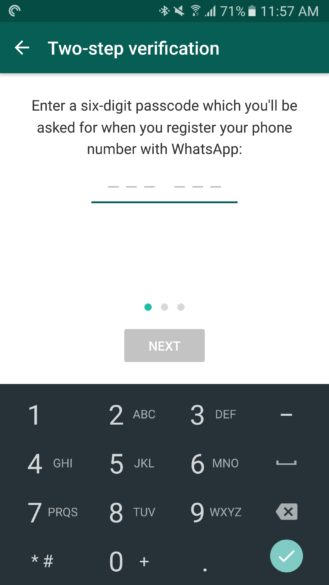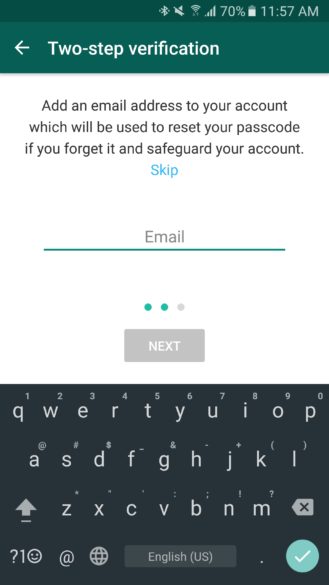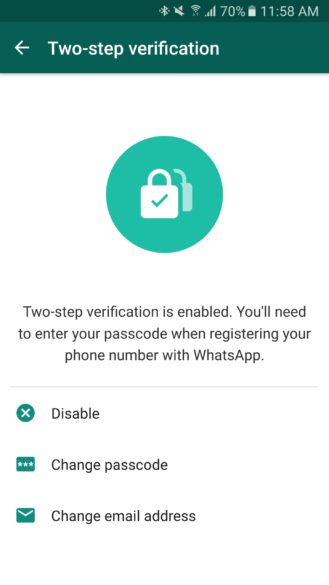The two-factor authentication feature is live in the most recent or in the latest version of WhatsApp app. According to the reliable sources, earlier this feature has also been spotted on the Windows Phone beta which now turns to be true as it is now available for all. This two-factor authentication feature prompts a user for a static six-digit passcode every time you register any new phone to the existing account. This feature is beneficial because it can provide defense against criminals who might try to clone your phone. Earlier, SMS confirmation was the only way to register existing WhatsApp account to any new device, and the SMS could be sent to all devices registered on your phone. Therefore, two-factor authentication provides a crucial line of defense against criminals. Moreover, the company stated that it does not verify this email address to confirm its accuracy. Hence, it is distinctly recommended that users make sure that they provide a correct email address so that they don’t end up locked out of their account if they forget their passcode. To enable two-factor authentication, users need to download the latest version of WhatsApp from the Google Play Store or Windows Store or Apple App Store. After that simply you have to follow this step mentioned below:- Step 1: Open the app then head over to your account settings in WhatsApp. Step 2: Now tap on “Two-Step verifications” and tap on “Enable.” Step 3: Now you need to enter a six-digit password which you’ll be asked for when you register your phone number with WhatsApp. Step 4: Next, you need to add an email address to your account which can be used to reset your password in case if you forget it. That’s it! Now Two-step verification is enabled. Now you need to enter the passcode every time you register WhatsApp with the new device. So, in this way simply you can enable the new security feature, two-step verification in your WhatsApp account. However, if you are facing any issue while activating the two-step verification then discuss with us in the comment section below.
Δ