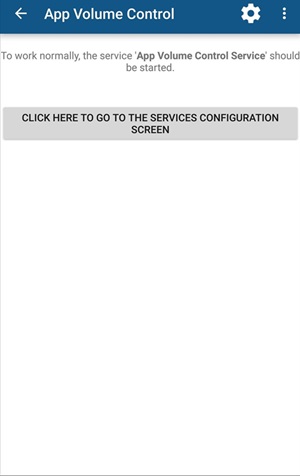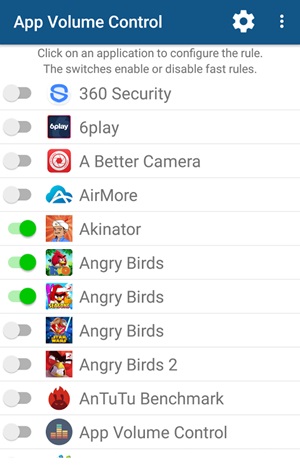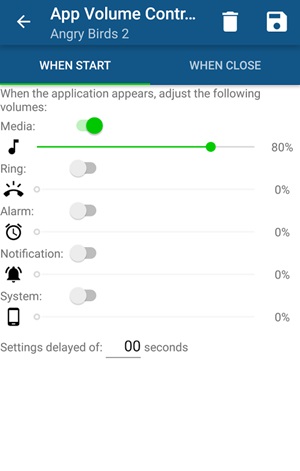Now we here come up with a cool tweak that will help you to set up the volume of apps individually on your device. You can set the full volume for the music player, low volume on the messenger app, moderate volume for video playback, etc.
Steps to Set Volume Levels for Individual Apps In Android
And that’s possible with the cool app that we are going to discuss in this tutorial. So have a look at the complete guide discussed below to proceed.
- First, you need to download and install this cool android app, App Volume Control.
- Now after installing it in your device, just launch the app and you will see the button there and simply tap on it. 3. Now you will get moved to the Android settings where you need to select App Volume Control from the list and then enable it by toggling the button to on.
- Now came back to the app and you will see all the apps that are being currently installed on your device. 5. Enable the app volume feature for any of the app and then edit the start app volume and the close app volume. 6. Now, save the settings, and that’s it! That’s it! You are done. Now the app volume is set up for that particular app. So above is all about how to set volume levels for individual apps on Android. I hope you like this cool post; keep sharing with others too. Leave a comment below if you have any related queries about this.