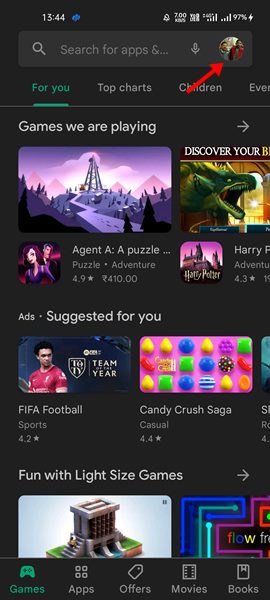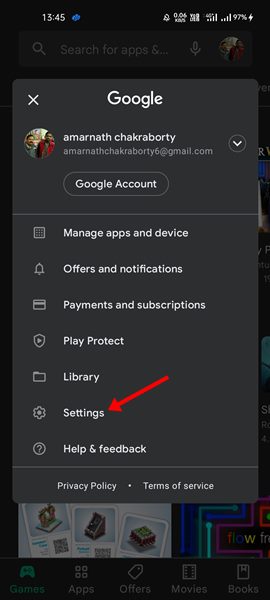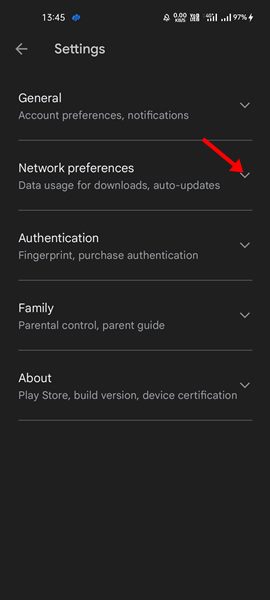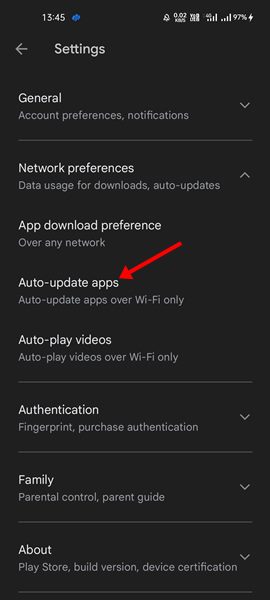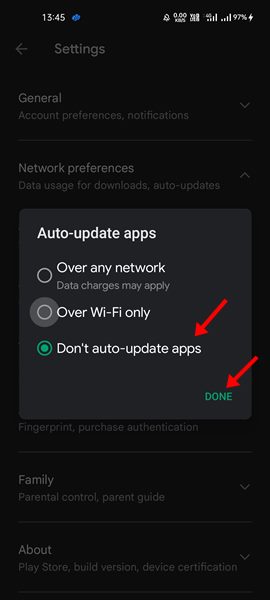This is a very useful feature because it removes the hassle of manually updating the apps, but there could be times when you want to prevent specific apps from installing the updates. Since there’s no option to restrict apps from auto-updating themselves, you need to make some changes to the Google Play Store to stop auto-update completely. Doing so will turn off automatic app updates on Android completely.
Steps to Keep Specific Android Apps from Auto Updating
After disabling the auto-update, you need to install the updates for the apps manually. Below, we have shared a step-by-step guide on how to keep specific Android apps from auto-updating. Let’s get started.
Open the Google Play Store and tap on your profile picture in the top-right corner.
From the list of options, tap on Settings.
On Settings, expand the Network Preferences option.
Next, tap on the Auto-update apps on the expanded Network Preferences menu.
On the Auto-update apps prompt, select ‘Don’t auto-update apps’ and tap on the ‘Done‘ button.
That’s it! This will disable auto-updates for all your apps. If you want to update your apps, you need to install the update manually. For that, open the Google Play Store listing for the app and tap on the Update button. So, these are some simple steps to prevent specific Android apps from auto-updating. If you need more help, let us know in the comments below. Also, if the article helped you, share it with your friends.