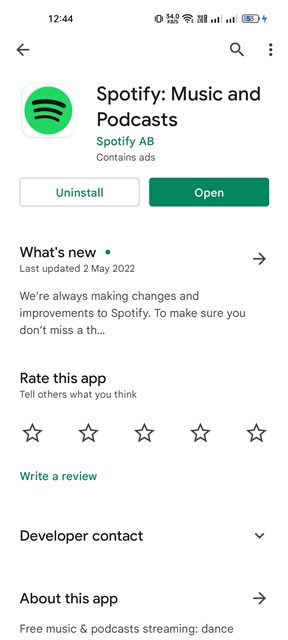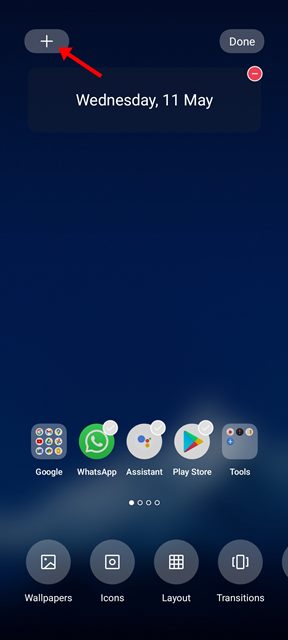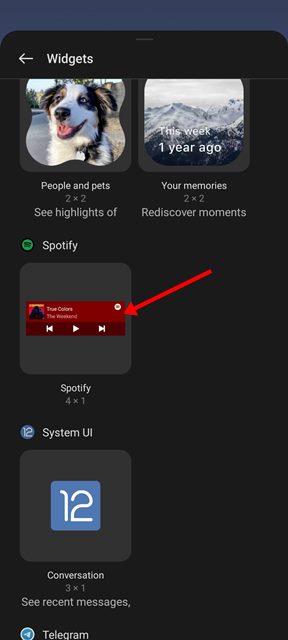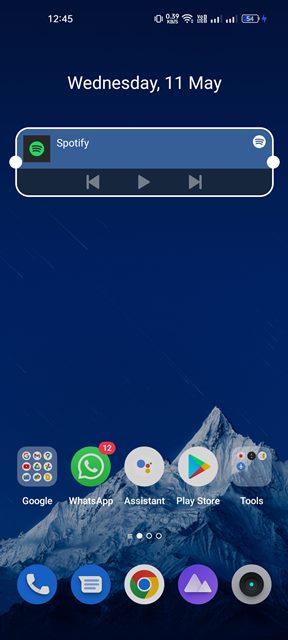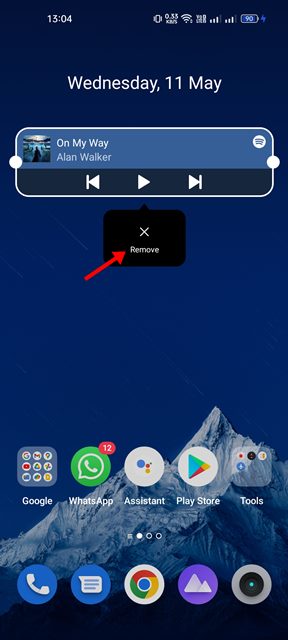Widgets provide you with information or let you use the features of your favorite apps without opening them. If you add the Spotify widget on your Android home screen, you will control the music playback without opening the main app. Not only that, but the Spotify widget also lets you play, skip and pause the music playing on the Spotify app. So, if you want to add a Spotify widget on your home screen on Android & iOS, you are reading the right guide.
Steps to Get the Spotify Widget on Android Device
This article will share a step-by-step guide on how to get the Spotify widget on your Android device and control music straight from the home screen. If you use an Android smartphone, you must follow this method to add the Spotify widget to your home screen. Follow some of the simple steps we have shared below.
First, open Google Play Store and search for Spotify. Install all available updates for Spotify.
Once updated, move back to the home screen. Now long press on the home screen and tap on Widgets. If you are using Android 12, tap the (+ Add) button in the top-left corner.
On the Widget menu, scroll down and find the Spotify Widget. Just tap on the Widget to add it to the home screen.
To adjust the Widget’s size, long-press the Spotify widget and drag the edges.
If you want to remove the widget, long-press the Spotify Widget and select Remove.
That’s it! This is how you can get the Spotify widget on your Android device. If you are unsatisfied with the widget, you can create and use your own Spotify widget. However, you need to use custom widget-maker apps like KWGT for Android.
Spotify Widget Not Appearing on Android Lock Screen
The Spotify control panel widget will appear on the Lock Screen when the app is in active use. However, if no Spotify widget appears on the Android lock screen, you must try a few things even when the music is playing. Spotify not appearing on the Android lock screen is usually a result of a bug, which may be fixed with a simple phone restart. If restarting doesn’t solve the problem, follow the steps below.
Log out of Spotify and log back in. Make sure Notifications on Lockscreen are enabled for Spotify. Turn off the Power Saving mode of Android. Clear the Cache & Data of the Spotify app. Reinstall the Spotify app.
You must perform these steps to fix the Spotify widget not appearing on the Lock Screen on Android problem. If you are a music lover and often listen to songs via Spotify, it’s good to add a Spotify widget to your Android. The Spotify Widgets let you control the music playback without opening the app. If unsatisfied with the Spotify Widgets, you can use other third-party Spotify apps on your Android smartphone.