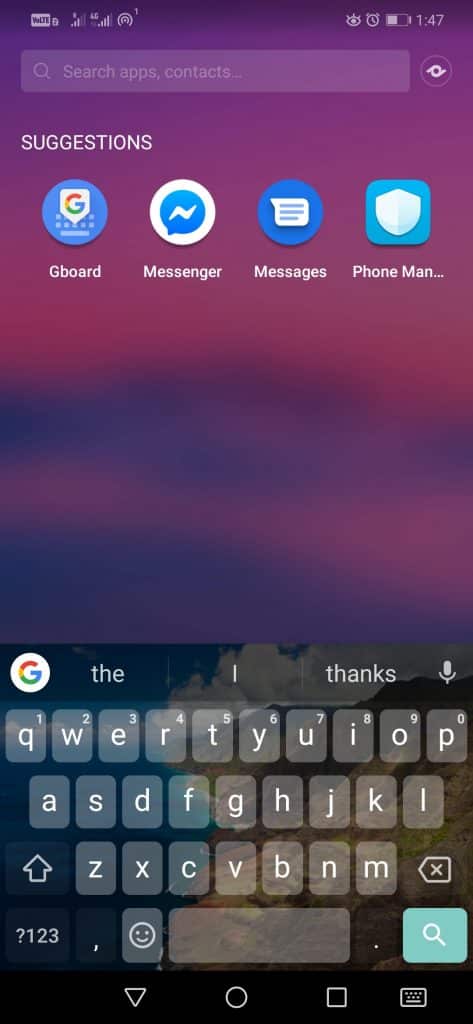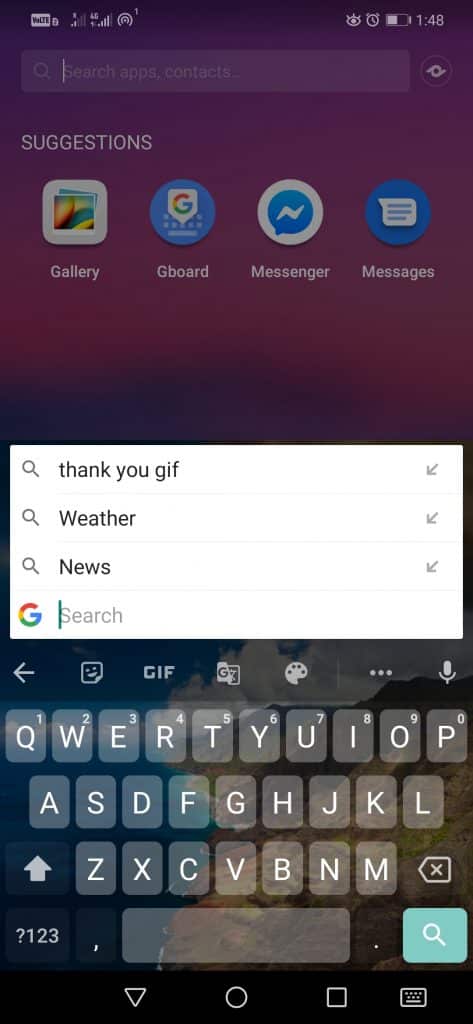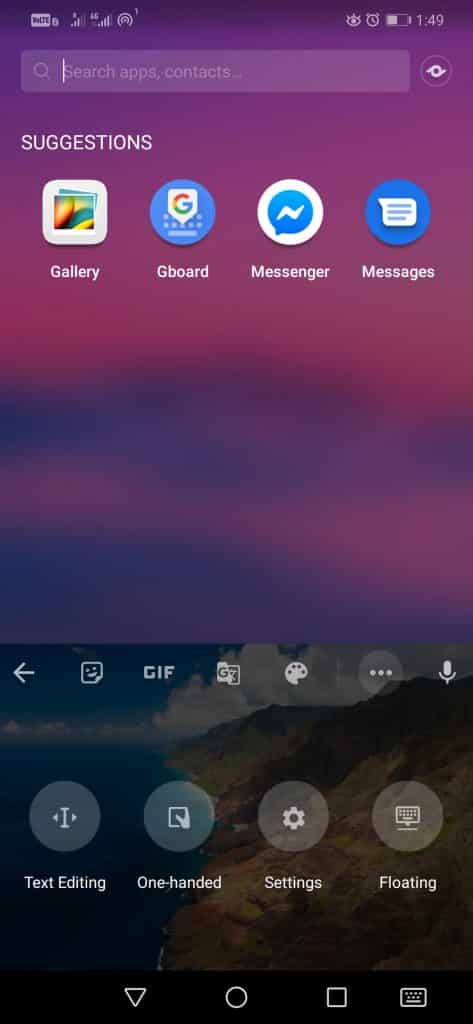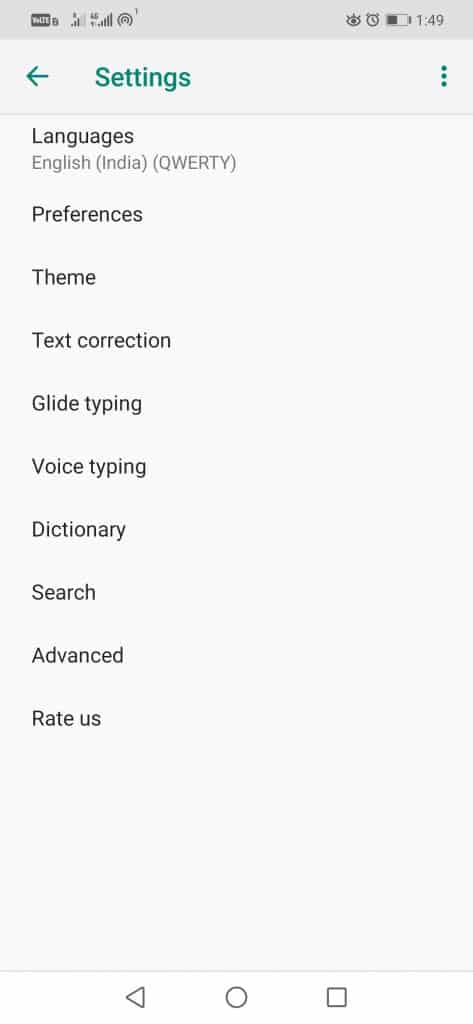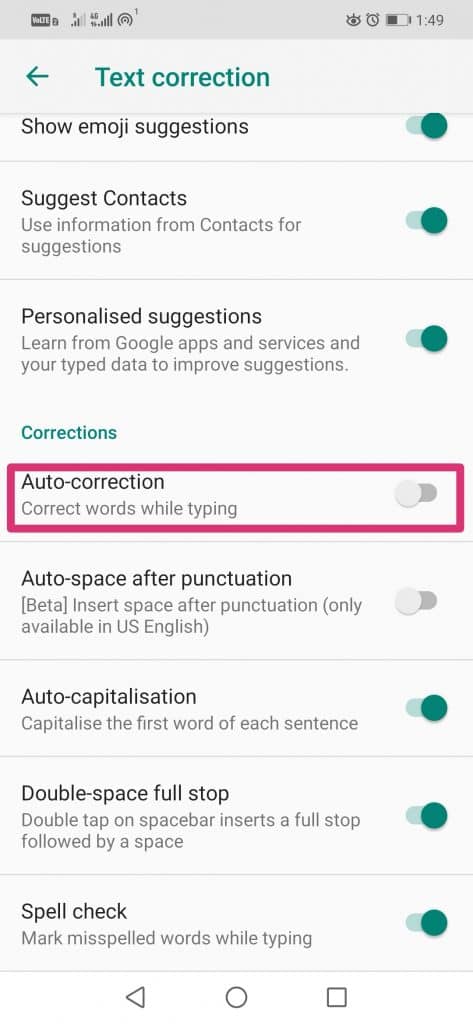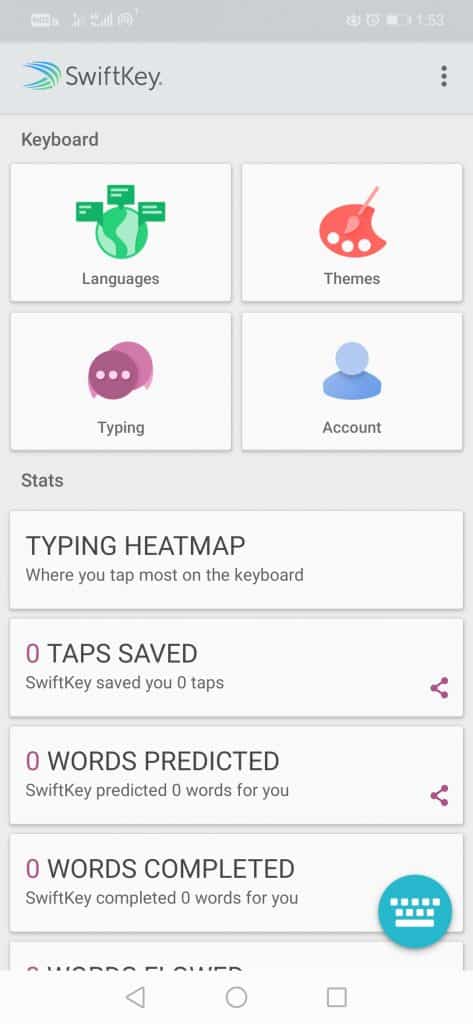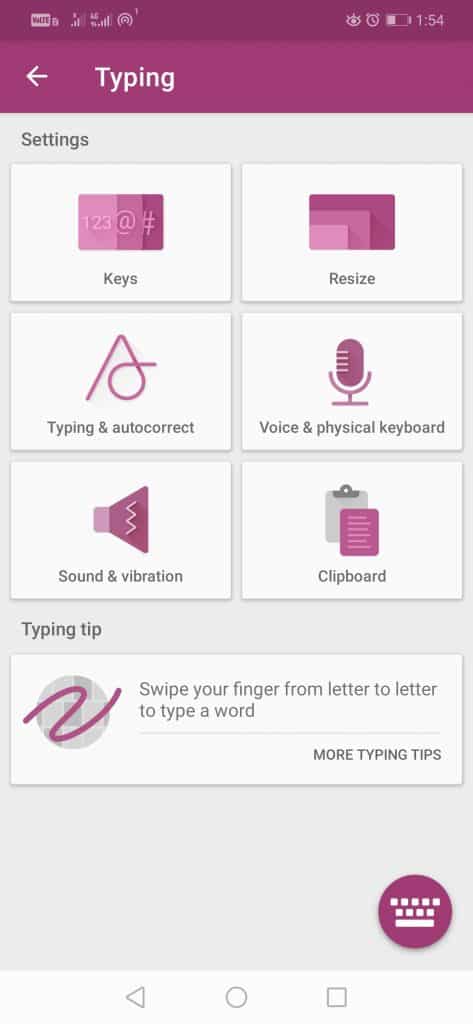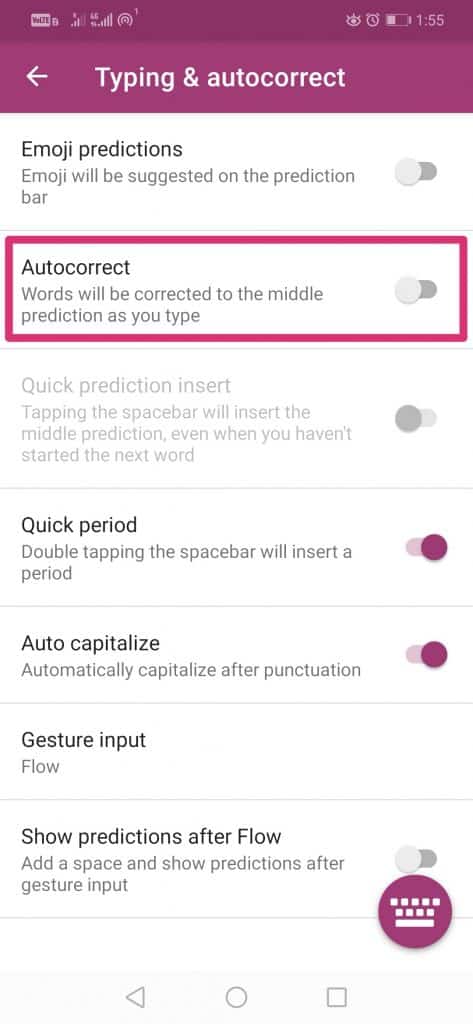Now, if you are among those users who really don’t like this auto-correction feature of Android keyboards, then don’t worry, as, in this article, we will show you how to do so. To deactivate the automatic corrector in Android is relatively easy, although the process depends on the keyboard application that you are using; the fact is that a maximum number of users usually use GBoard, the well-known keyboard application of the tech giant Google and Swiftkey, yes, it is the famous keyboard application of the tech giant Microsoft. Hence, to remove or deactivate the automatic correction in the Android keyboard, we have created this tutorial, in which we explained step by step how to do it. We could not do it with every one of the keyboard applications that exist. Hence, we have done this tutorial in the two most used keyword apps: the tech giant Google’s GBoard and the tech giant Microsoft’s Swifkey. So, now without wasting time, let’s explore the tutorial mentioned below. So, first of all, remember that before entering this procedure according to the keyboard, you must always go to Settings> System> Language and text entry> Virtual keyboard. In this submenu, the settings of each of the keyboards that you have installed can be modified. Once you get inside, you can see which one you selected as your device’s default one.
Gboard
Gboard is the most popular keyboard app and it comes pre-installed on almost all Android devices. Hence, if you use Gboard on your smartphone, you need to follow these steps. First of all, open the Gboard app on your Android device.
Then tap on the ” G ” icon on your keyboard’s upper side corner. Next, tap on 3 dots located on the upper corner side of the keyboard.
After the above step, you will get four options, select the “Settings” option.
Then select the Text Correction option from the menu.
After the above step, tap on the Auto-correction option to disable it.
That’s it! Now you are done. This is how you can disable the Spell Checker feature in the tech giant Google’s well-known and most used keyboard application for Android; of course, I am talking about none other than GBoard.
Swiftkey
In case, if you use the Microsoft Swiftkey keyboard app on your Android device, then follow these simple methods. Here’s how to turn off auto correct in Swiftkey keyboard. First, open the Swiftkey keyboard on your Android device.
Then you will get a window like this (above image). After that, you have to select the “Typing” option. Now you will get a window in which you will get six options, you need to tap on the ‘Typing & autocorrect’
After that, you will get a window like this that we have mentioned below. Tap on the Autocorrect option to disable the Auto-correction feature on your Android device.
That’s it! Now you are done. This is how you can disable the Spell Checker feature in the tech giant Microsoft’s well-known and most used keyboard application for Android; of course, I am talking about none other than Swiftkey. The thing gets a little different in other keyboard apps, although not too much. Hence, to deactivate this feature on other keyboards, try these steps we have mentioned above. And if you liked this tutorial, do not forget to share this tutorial with your friends and family.