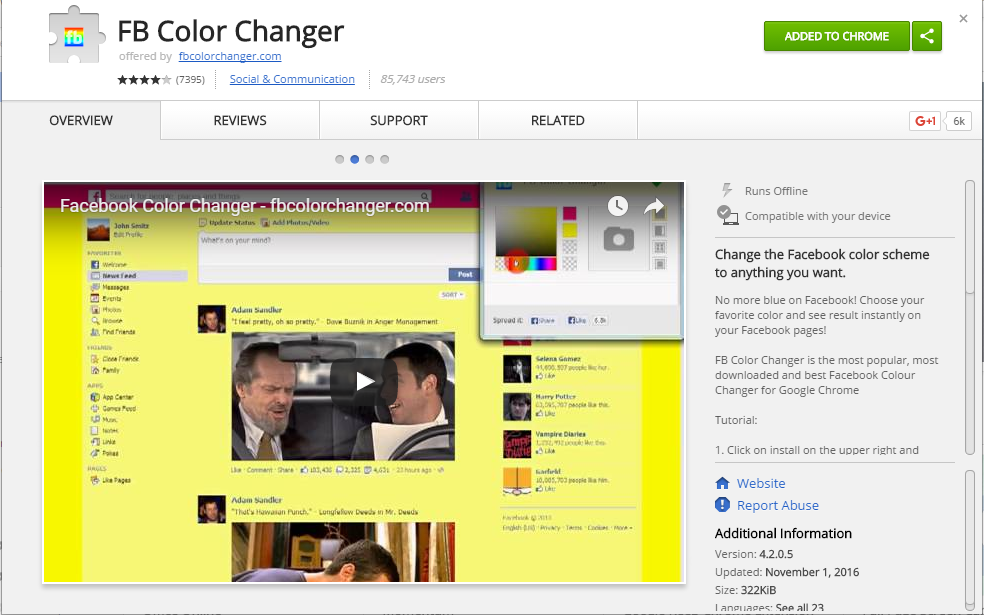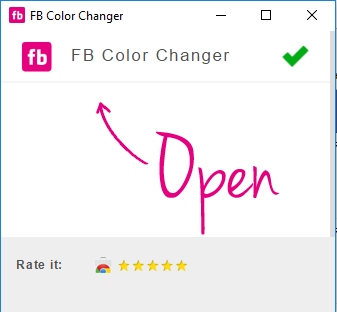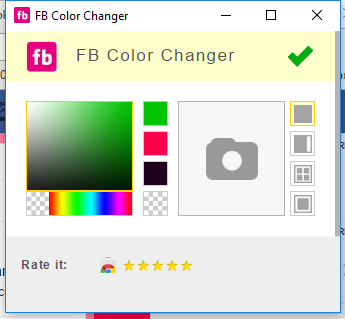Facebook is a social networking site that empowers people to connect with friends and people around them. That’s how Facebook is habitually introduced. However, Facebook is beyond the need to be presented as almost everyone is on it. Also Read: How To Extract Public Phone Number Of All Facebook Friends A couple of days ago, I was surfing the Google Chrome website and somehow stumbled upon a Chrome Extension. Yes, a Chrome extension that will give your Facebook a Whole new look. I was apprehensive abouingabout trying it, So I installed it and checked my Facebook. I was astonished to see my Facebook homepage has an all-new look. I found it refreshing and decided to write steps on How to Change Facebook Themes using Chrome Extension.
Change Facebook’s Default Theme To Any Color You Want
If You are among those who feel very tired of the look of Facebook’s default theme, then this is a must-see post, Because you will find out the easiest trick to make your Facebook more attractive than before. Follow the steps to learn about it.
Install Stylish for Chrome from the Chrome Web Store. It will take hardly a minute to get installed in your Chrome browser.
Navigate to Facebook.com and click on the S button. Click on Find Styles for this Site to open a new tab with free themes to use for Facebook. Most pieces are free and attractive; you can easily browse the full website to discover your favorite music.
Now, You will be redirected to https://userstyles.org Guess what! This Site contains huge numbers of Facebook themes; One thing is for sure you will be confused about what to select and which one to skip. Please select any of them and click on them. Now you will be given a full preview of your chosen theme.
If everything is fine in the previewed theme, click on the Install with Stylish button at the top right corner of the page. Depending on your theme size, it will take a few seconds or minutes to be installed in Stylish Extension; once installed, you will be notified with a success message.
Now, whenever you open Facebook, it will show the theme you installed with Stylish instead of the boring old blue theme.
Using FB Color Changer
Install the extension FB color changer on your Google Chrome browser.
After installing the Chrome browser, You need to click on the Extension, and there you need to enable it.
Now, you will see the choices to select the colors according to your wish. Select your color code.
Now, refresh the window, and see the colorful Facebook profile. This method is useful if you want to change the color. It is somehow effective but will not change the Facebook topbar color. It isn’t that simple. So today, we shared an awesome trick to help you change your Facebook default theme. You can have lots of fun, and it will also enhance your Facebook experience! Do share this post, and if you have any problem installing any FFacebook, feel free to ask us in the comments!