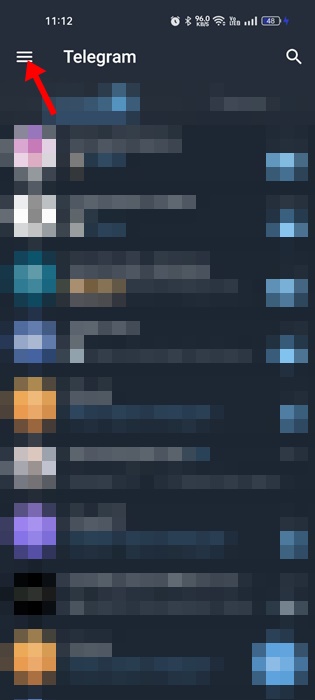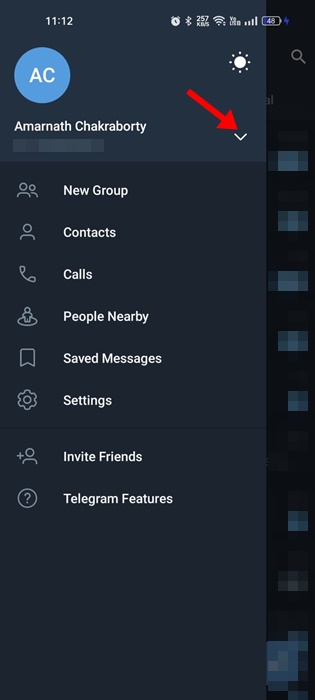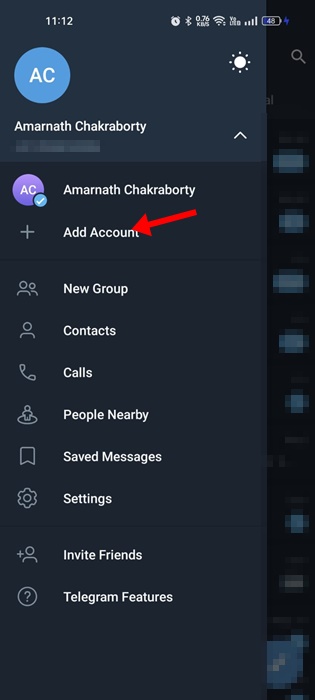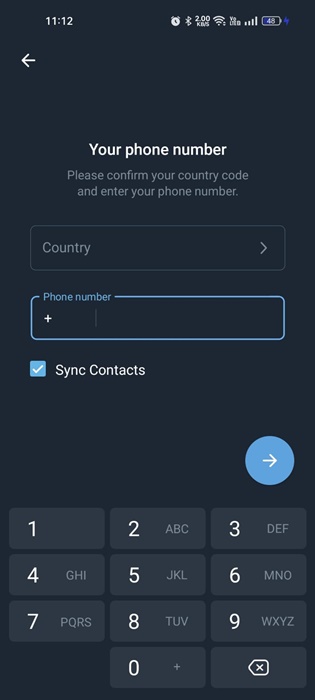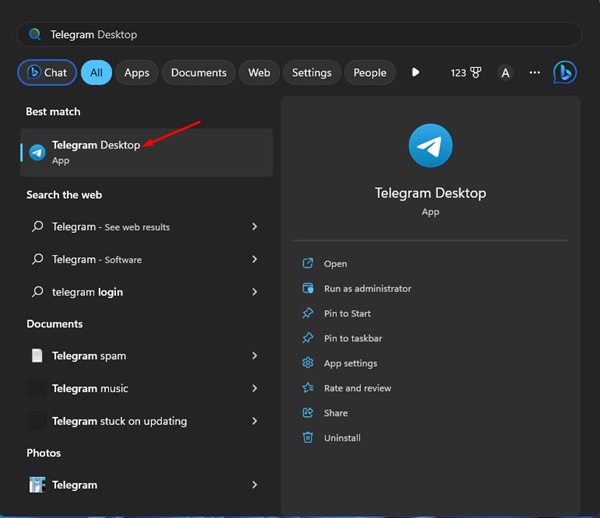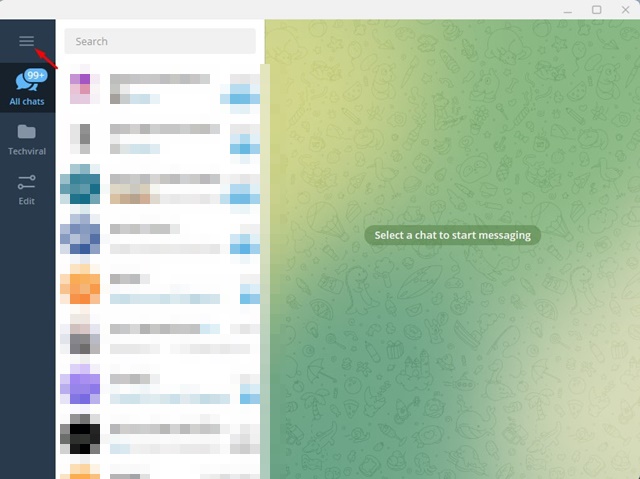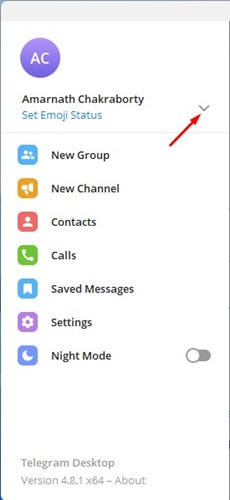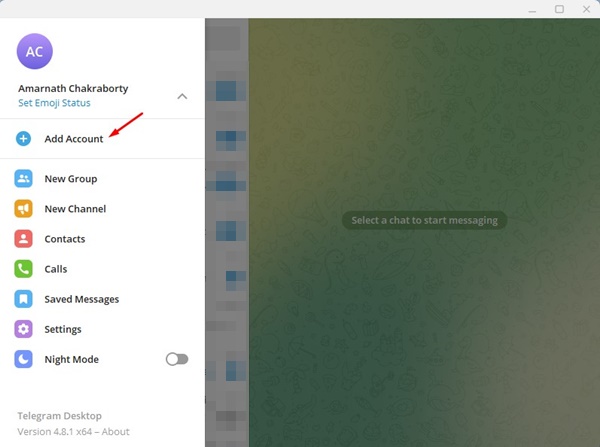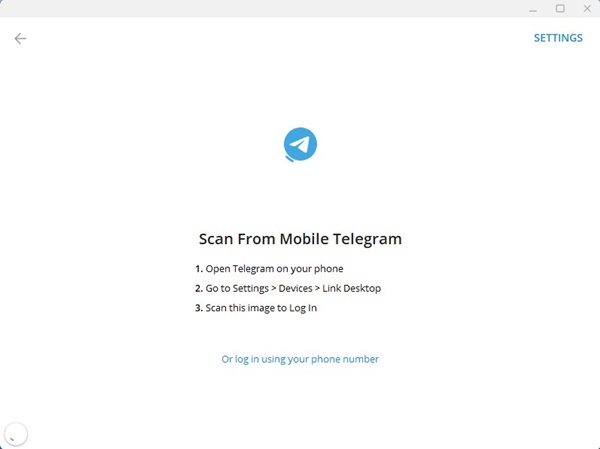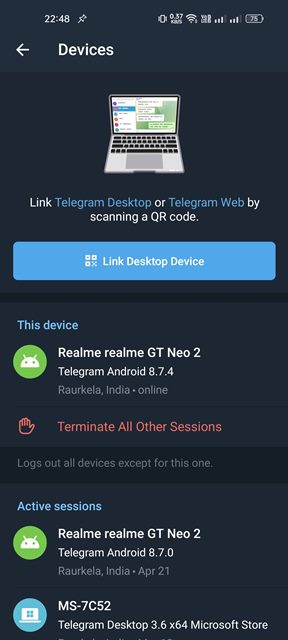A few months ago, Telegram got multi-account support, allowing users to manage their personal and work profiles from a single app. This means you won’t have to log out from the app to log in with your second phone number/account. You can add two accounts registered with different phone numbers on the app. There’s no hassle of logging out and in anymore.
Telegram Multi-Account Support
Before going through the steps to add multiple accounts on Telegram, it’s important to know how this feature is helpful. Picture having separate accounts for family members and close friends, both nicely organized and quicker to access. You can also have a separate Telegram account for your work and personal use. So, with the multi-account support, you can link both accounts on your Telegram app.
How to Add Multiple Accounts on Telegram?
You may have your own reasons for running multiple accounts on Telegram. Whatever it is, you can use multiple accounts on Telegram for Android, iPhone, and desktop. Below, we have how to run multiple Accounts on Telegram on different platforms.
How to Use Multiple Accounts on Telegram for Android?
On an Android smartphone, you must follow these steps to add multiple accounts on the Telegram app.
Open the Telegram app on your Android smartphone.
Tap on the hamburger menu at the top left corner.
You need to tap on the drop-down beside your phone number.
On the expanded menu, select Add Account.
Now, you will be asked to enter your phone number. Enter your phone number and tap on the Next arrow icon.
That’s it! Now follow the on-screen instructions to complete the Add account process. Once added, you will be able to switch Telegram accounts easily.
How to Use Multiple Telegram Accounts on iPhone?
If you have an iPhone, you must follow these steps to add another account to the Telegram app.
Open the Telegram app on your iPhone. When the app opens, tap the Settings gear icon at the bottom right corner. Next, tap on your Telegram name & number at the top. On the Edit profile screen, tap on the Add Account. Now enter the phone number you want to add and tap on Next.
That’s it! Your phone number will receive a Telegram verification code. You need to enter that code on the next screen to complete adding a new Telegram account.
How to Use Multiple Telegram Accounts on Desktop?
Telegram desktop app also allows you to add multiple phone numbers and manage them from a single app. Here’s how to use multiple Telegram accounts on a desktop.
Open the Telegram desktop app.
When the desktop app opens, tap on the hamburger menu at the top left corner.
You need to tap on the drop-down beside your Account name.
Now click on Add Account.
You will be asked to scan the QR code from the mobile app.
You need to open the Telegram account you want to link to your desktop and then scan the QR code from Settings > Privacy and Security > Devices > Link Desktop Device.
That’s it! This is how you can use multiple Telegram accounts on a desktop.
Use Telegram Desktop & Web Version
On the desktop, there’s another way to manage two telegram accounts. Since there are two different ways to use telegram – Desktop app & web, you can use both and sign in with a different number. In this way, you can use two Telegram accounts on a single desktop/laptop. This is an old-school trick, but it still works in 2023.
Use App Cloners for Telegram
Another best way to run multiple Telegram accounts on Android is by using the App Cloners. App Cloners exists for Android, and it lets you run multiple instances of your favorite apps. The good thing about App Cloners is that you can create not one or two but unlimited clone versions of Telegram. And each of the cloned variants, you can run a different Telegram account. App Cloners also provides a few other features like the ability to hide the cloned apps, locking apps with fingerprint/Password protection, et. The one thing you should consider is the security issues; make sure to download & use the trustable one. For a complete list of app cloners, check out our article – Best Clone Apps To Run Multiple Accounts On Android. These are some simple ways to use multiple Telegram Accounts on Android, iPhone, and Desktop. If you have multiple Telegram accounts, you can follow the steps and link your additional accounts on Telegram. In this way, you will eliminate the hassle of logging out and in.