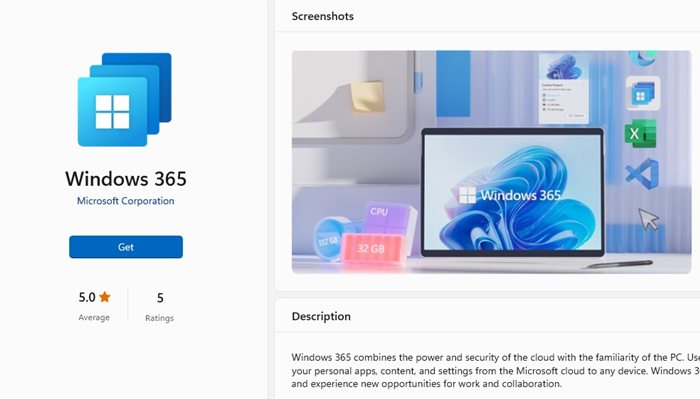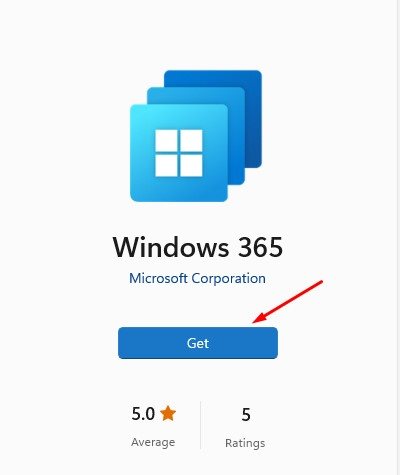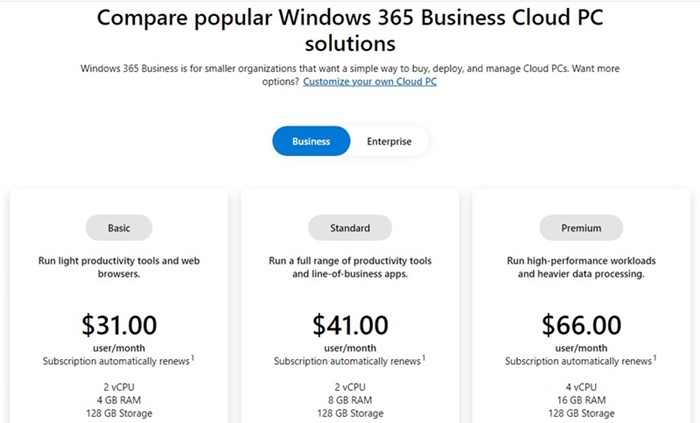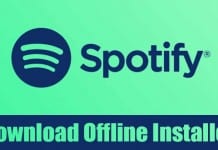It’s more like a virtualization or remote access software where you assign Cloud PC to an individual user. The Cloud PC assigned to individual users will serve as a dedicated Windows device. We are talking about Windows 365 because Microsoft recently announced a new Windows 364 application on the Microsoft Store.
Windows 365 App Details
The new Windows 365 cloud PC app is now available in the Microsoft Store for both Windows 10 and Windows 11 users. It’s available as a free download, but you must have a Windows 365 subscription to use its features.
Download Windows 365 App Latest Version
Windows 365 App is now available for businesses and customers only and runs on Windows 10 and 11. While the app itself is free to download, it still requires a Windows 365 subscription. If you are an active Windows 365 user, you can download and install the official app from the Microsoft Store. Also, since the new Windows 365 app is delivered via Microsoft Store, it’s updated automatically on end-user devices.
How to Download Windows 365 App?
Before the Windows 365 desktop app, the only way to access the Windows 365 virtual desktops is through a web browser. However, with the arrival of the Windows 365 desktop app, you can now access the Cloud PCs straight from the taskbar or Start menu. To download Windows 365 on Windows 10 or Windows 11, open the Microsoft Store and search for Windows 365. You will find the new Windows 365 app on the search result.
Open the app listing and click on the Get button. This will download & install Windows 365 on Windows 10/11 PC. After installing it, you can access Windows 365 from the Start Menu or Taskbar. Alternatively, click this link to open the Windows 365 app directly on the Microsoft Store. That’s it! That’s how easy it is to download & install Windows 365 on Windows 10/11 computers.
System Requirements for Windows 365 App
If you use the Windows 365 desktop app, you must ensure your device meets these requirements.
CPU: 2vCPU with 1 GHz or faster processor. Operating Systems: Windows 10/11. Hard Drive: 200 MB or More. RAM: 4GB or More. Video: DirectX 9 or later with WDDM 1.0 driver .NET Framework: 4.6.1 or later
And if you are using Microsoft Teams or Multi-Media redirection on the Cloud PCs, here are the hardware requirements.
CPU: At least 2vCPU with a minimum 1.6 GHz or faster processor. (4 Core processor is recommended) RAM: At least 4GB. Hard Drive: 3GB or more Video: DirectX 9 or later with WDDM 1.0 driver. A dedicated GPU is recommended and ensures better performance. .NET Framework version: 4.6.1 or later.
Windows 365 Plans & Pricing Details
If you downloaded the Windows 365 app from the Microsoft Store, you would still require a Windows 365 subscription to use the cloud services. Windows 365 is available for Business and Enterprise customers and has two editions – Business and Enterprise.
Windows 365 Business Details: Windows 365 Business is designed for smaller companies and allows Cloud PC creation for up to 300 seats. Each of the ready-to-use Cloud PCs will have simple management options. Windows 365 Enterprise Details: Windows 365 Enterprise is designed for larger companies and offers unlimited seats for creating Cloud PCs. The Enterprise edition provides more management options, full integration with Microsoft Endpoint Manager, etc. Business and Enterprise editions are available in three monthly plans:
Basic Standard Premium
The Basic one starts at $31 per user/month, the Standard one is $41 per user/month, and the top-tier Premium plan is priced at $66 per user/per month. Cloud PCs are billed in a per-user per-month cost model. For more pricing details, check this webpage. When Microsoft announced Windows 365, it also introduced several new wallpapers. The new wallpapers of Windows 365 are called ‘Bloom’. Even though the Bloom wallpapers were designed for Windows 365, you can download and use them on your Windows 10, 11, or any other desktop operating system. Also Read: Microsoft Office 2021 Free Download Full Version So, that’s all about Windows 365 Business and Enterprise edition. We have also shared steps for downloading the latest Windows 365 app on computer. Let us know in the comments below if you need more help. Also, if the article helped you, make sure to share it with your friends.