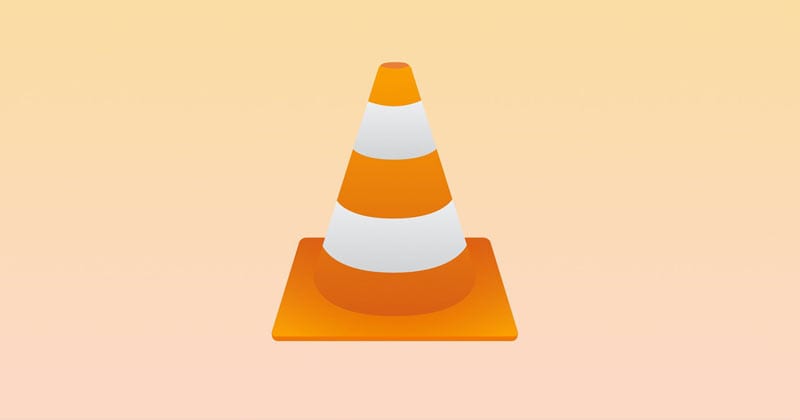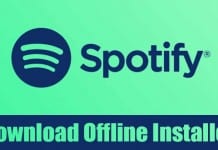With VLC, you can watch 3D Movies, record gaming videos, convert videos, and more. Apart from media playback, the VLC Media Player can be used for various purposes. On Techviral, we have shared quite a few tricks that require the VLC media player to work. Also Read: How to Cut Videos Using VLC Media Player in Windows 10
Download VLC Media Player Offline Installer
This article will share a detailed guide on downloading the VLC Media Player offline installer for Windows. Since it’s the most used desktop media player app, users often search for VLC Media Player offline installer. Let’s check out.
VLC Media Player Offline Installer
VLC Media Player doesn’t have an online installer. You can download it from the official website and get the offline installation file. However, when we want to install VLC on multiple devices, downloading the same file on every new device doesn’t make sense. In that case, you can use the offline installation file of VLC to get the media player installed on multiple devices. The VLC Media Player offline installer will help you install VLC on multiple devices running on the same operating system, and that’s too without an active internet connection. So, you can use the offline installation file if you want to install VLC on a device without an internet connection. VLC Media Player’s offline installer is available for both Windows and Linux. Below, we have shared direct download links of the VLC Media Player offline installer for Windows 10 (32-64bit) and MacOSX. Let’s check out.
VLC Media Player Offline Installer for Windows 32-bit VLC Media Player Offline Installer for Windows 64-bit Download VLC Media Player Offline Installer for macOS
Features of VLC Media Player
VLC Media player is a handy and fully customizable media player app for Windows and macOS. Below, we have shared some of the critical features of the VLC Media Player app for Windows 10. Let’s check out.
VLC Media Player supports almost all major video and audio file formats, including AVI, FLV, MP4, MP3, and more. The Media Player app offers you highly customizable playback controls. For instance, you can control the video playback speed, power sounds with the keyboard, change audio language in just a few clicks, and more. Out of all media player apps available for Windows, the VLC Media player is the fastest one. It plays your videos without any lags or video shuttering. It also supports third-party plugins. The plugins greatly expand the features of the media player app. VLC Media player is completely free to download and use. It doesn’t even show ads. The Media player app for Windows also got the ability to stream videos from media streaming websites like YouTube, Vimeo, etc.
VLC Media Player Tricks You Should Know
Most of the VLC media player features were kept hidden from the users. However, on techviral, we have tried to cover most of the VLC-related tricks. Below, we have linked some essential VLC media player tricks you should know.
How to Convert Video to Audio (MP3) using VLC Media Player Add Watermark to Videos Using VLC Media Player Cut Videos Using VLC Media Player How to Record Windows 10 Screen Using VLC Media Player Hidden Tricks & Features Of VLC Media Player
So, this article is all about VLC Media Player offline installer. From these links, you can download the offline installation file of the VLC media player. I hope this article helped you! Please share it with your friends also.